- First ensure you have installed the eSignal data and followed all instructions from the mail sent to you by eSignal - note that your eSignal password will be required in OmniTrader for those who have Real Time version of OmniTrader
- The real time data provided from eSignal can only be accessed via OmniTrader and Visual Trader - you can not access the eSignal platform using the software link and the special rates we have obtained for users
-
If you have not downloaded the software already please download from here www.esignal.com/download and install it now.
- Also ensure you have fully installed the OmniTrader software and download the lasted upgrades.
- Make sure your set up includes the ASX exchange and times as shown - there is no need to change the times shown.
- Ensure you have set the country exchange to AU, you do this by clicking on Edit then Exchange, also change the symbols database - once done close and re open OmniTrader
- Do no worry about the times (11 - 5) unless you later find that you are missing one hour of trading

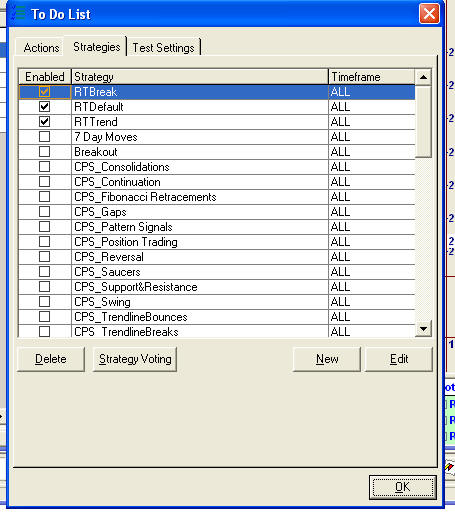
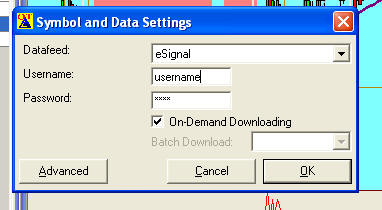
- When you enter the codes it can be done either via the symbol button at the top of the screen or via the pencil icon on the focus list
- For shares enter the codes in the form "BHP"
- For indexes it is in the form "$XAO"
- If you would like to import a list of shares and indexes to get you going click below
Download a Real Time list of shares