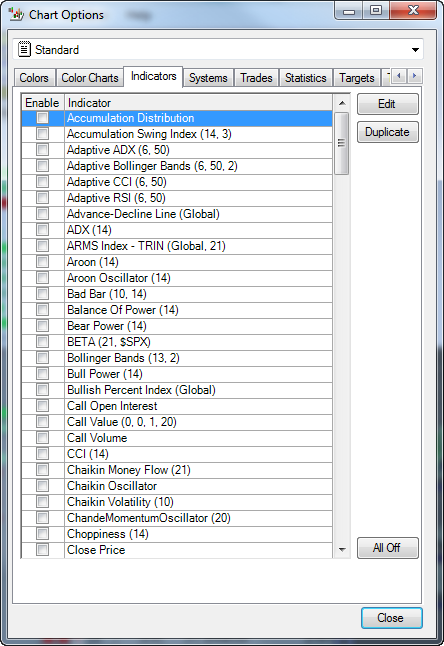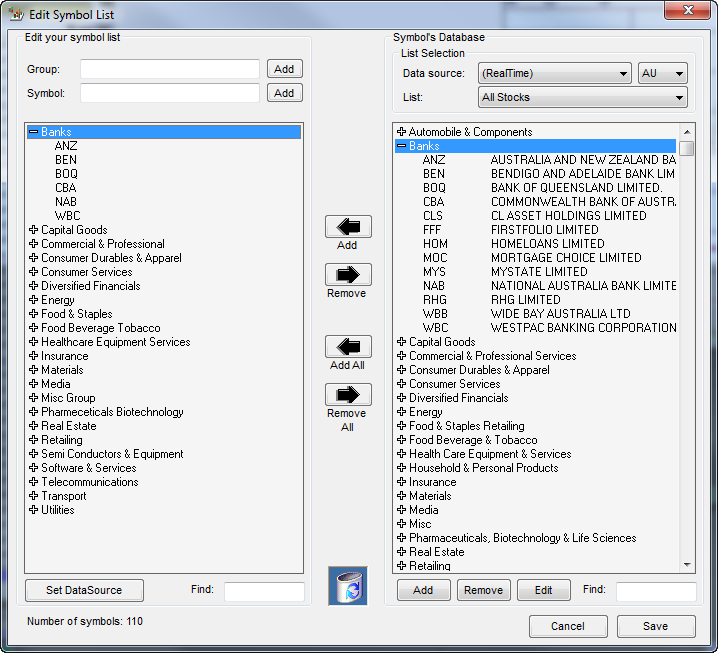Note references to installing OmniData in the user
guides should be ignored
| Getting started with VisualTrader 9 (6 lessons) |
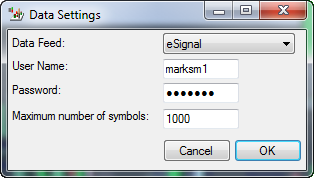
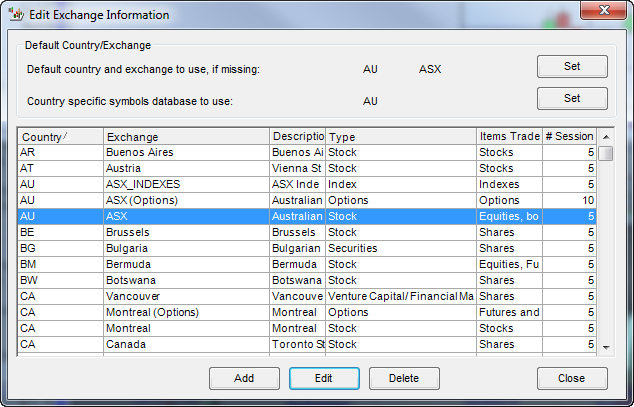
- For each focus list you create - you need to add time frames as required - note that for smaller companies there may not be any trading in some time frames
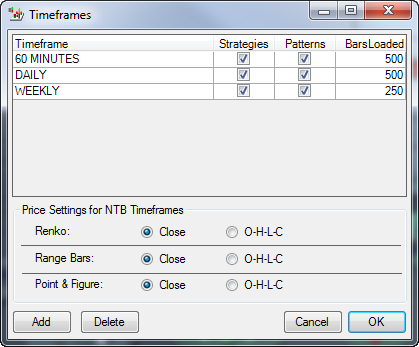
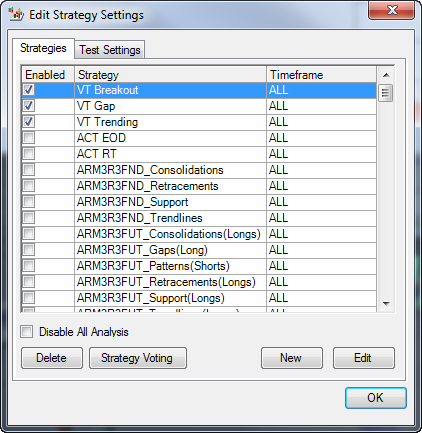
- Charts are associated with each profile/map
- The default chart is standard, this can be changed and a new default chart can be selected